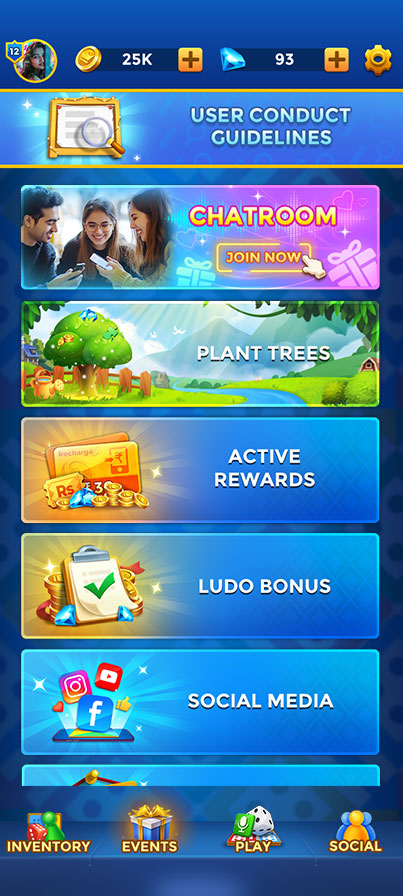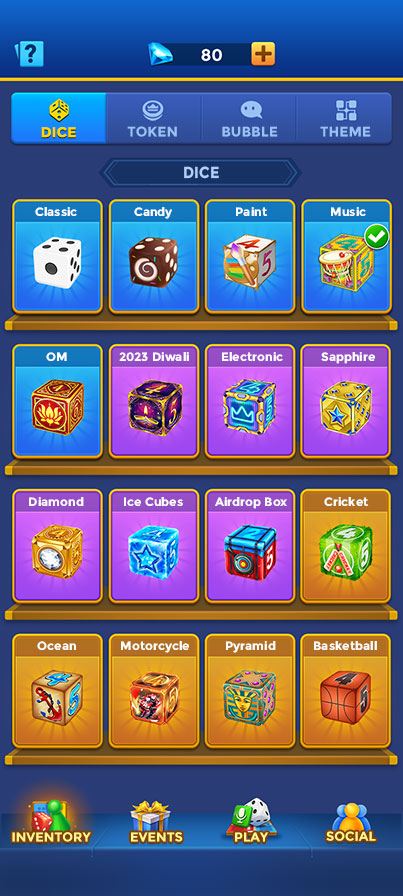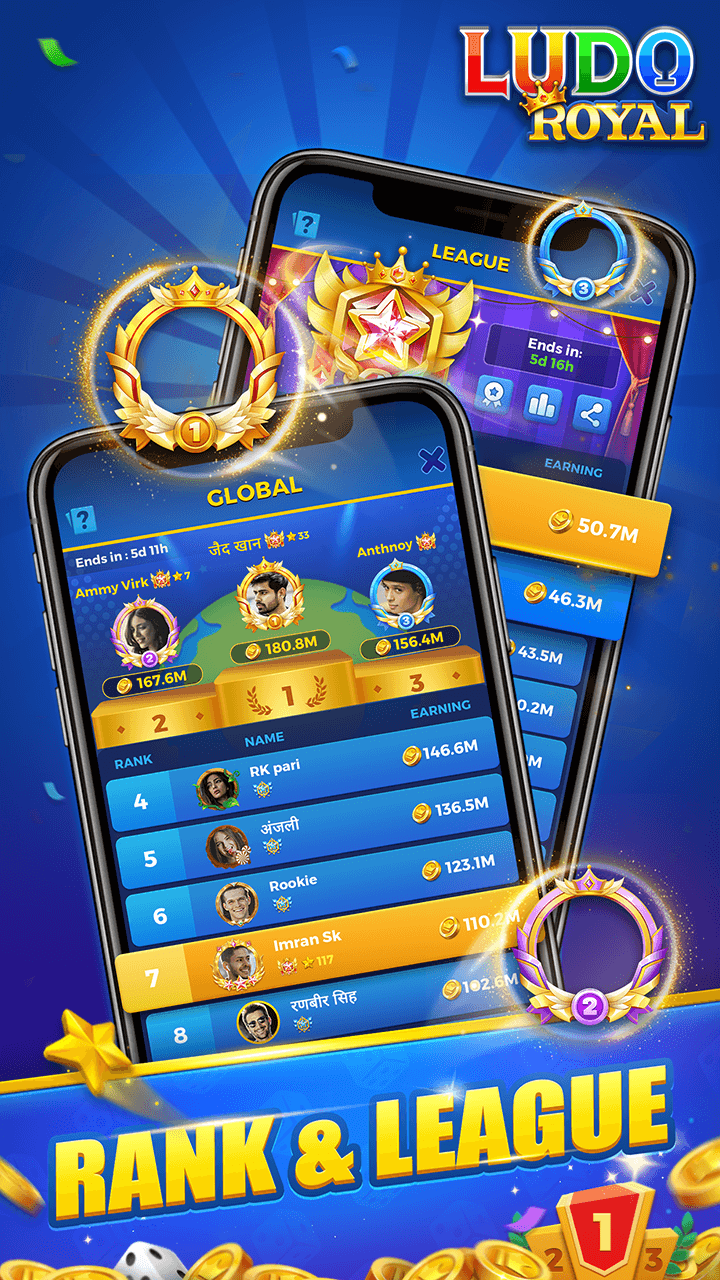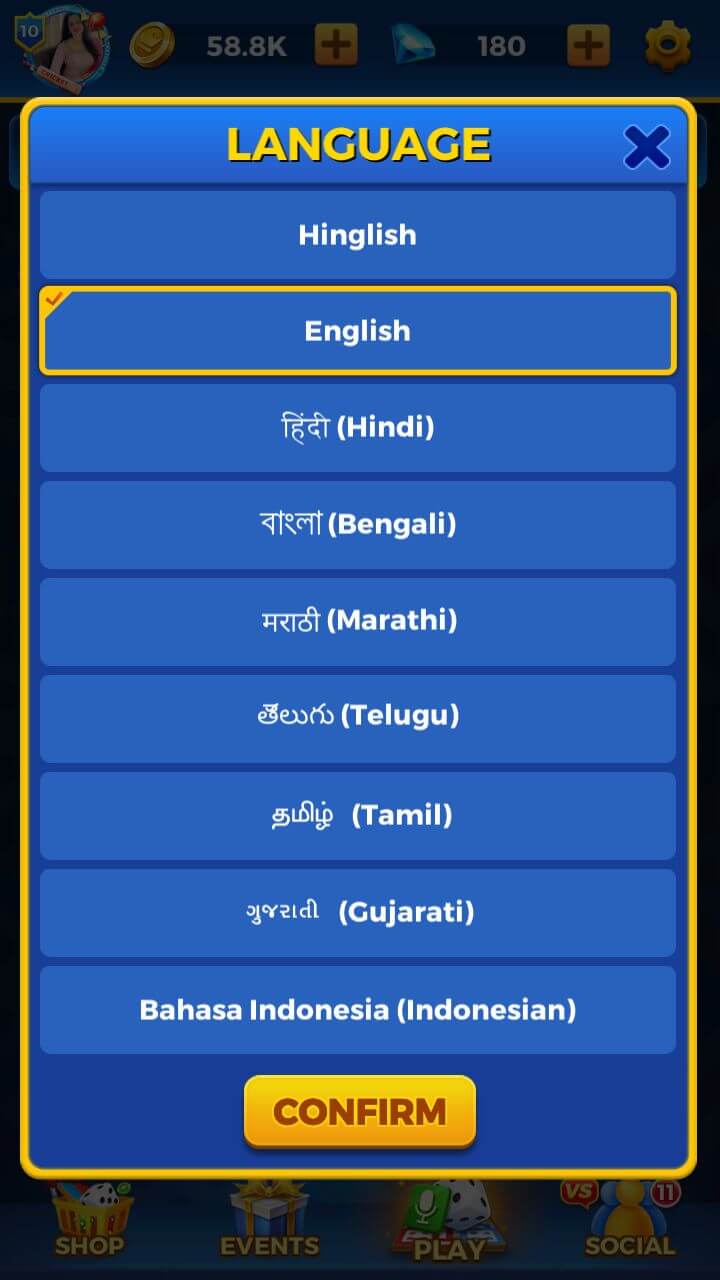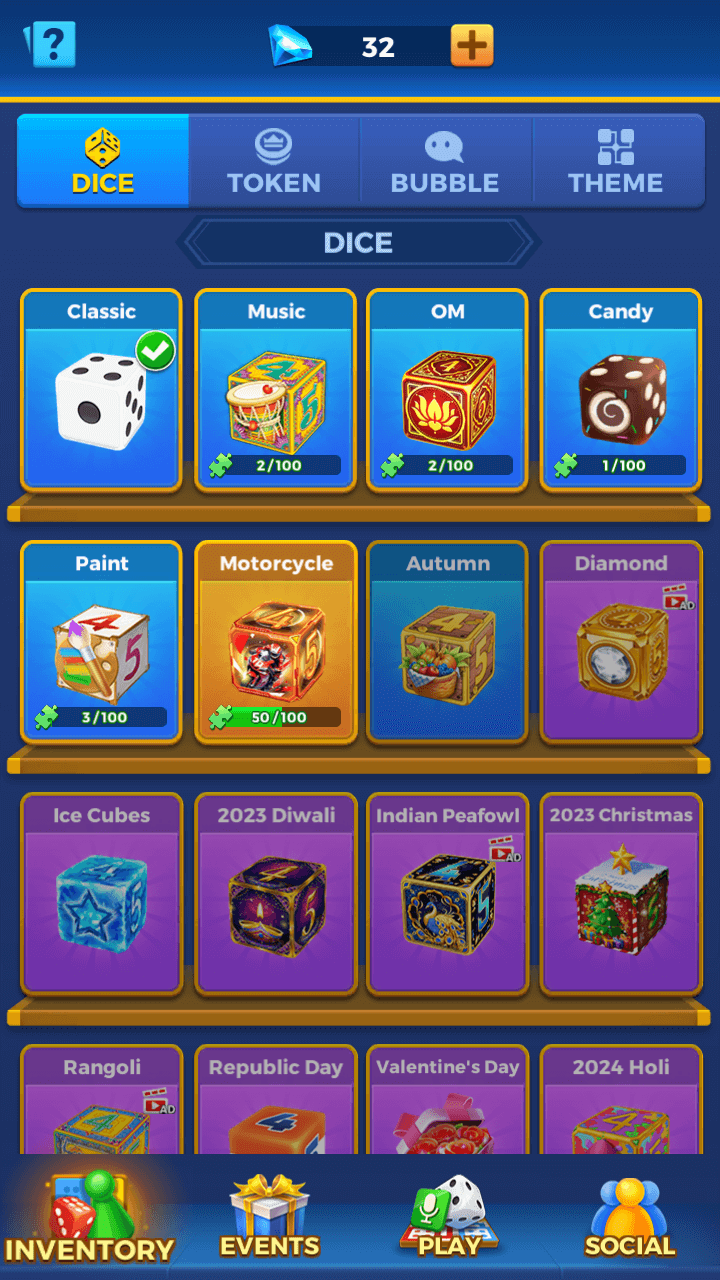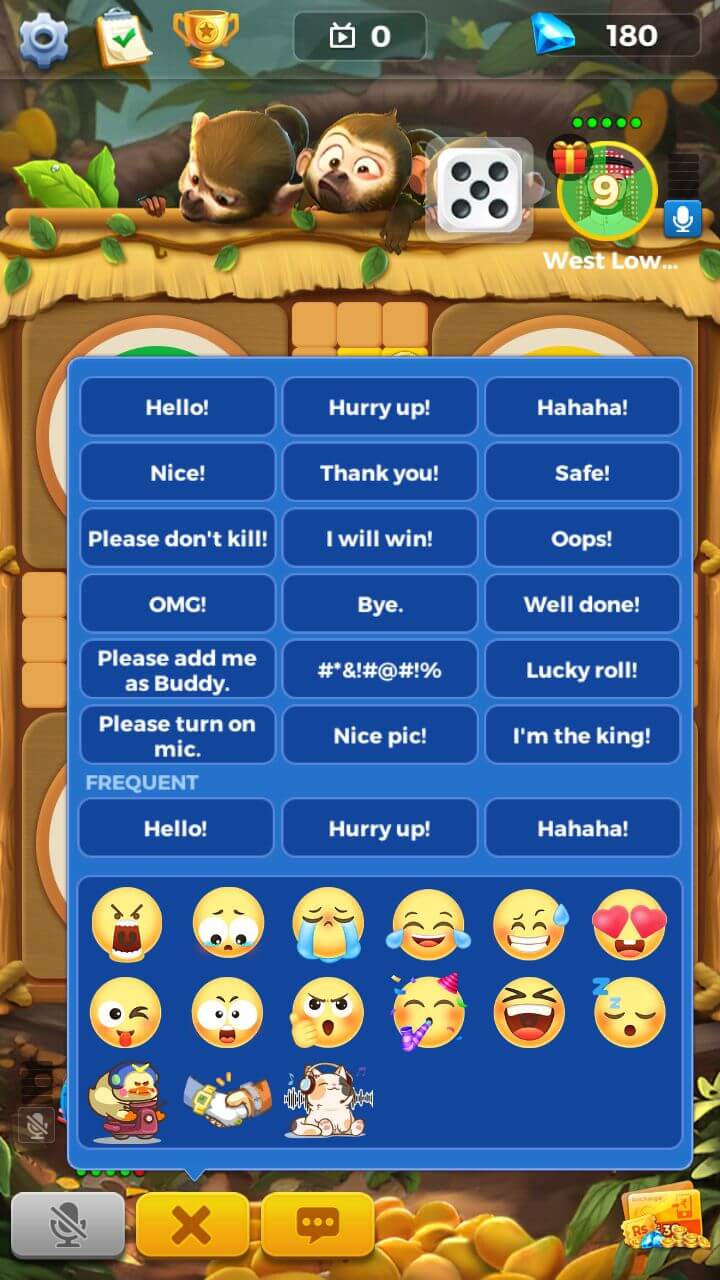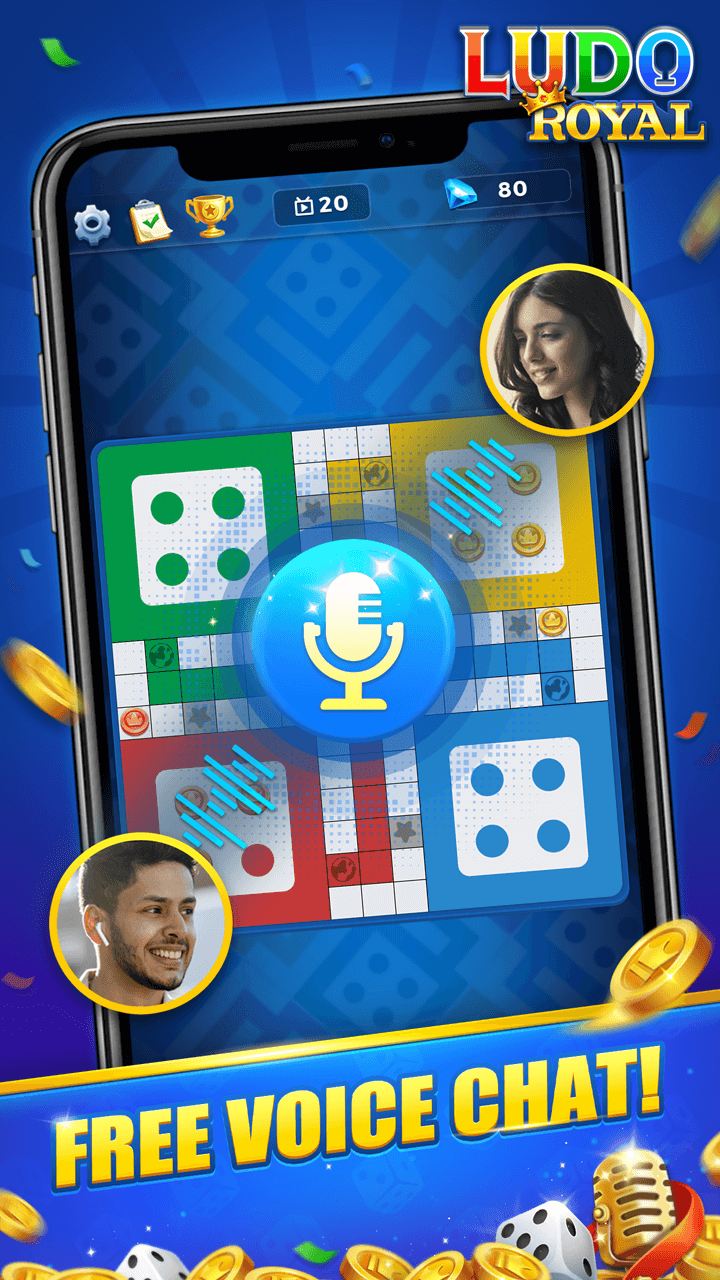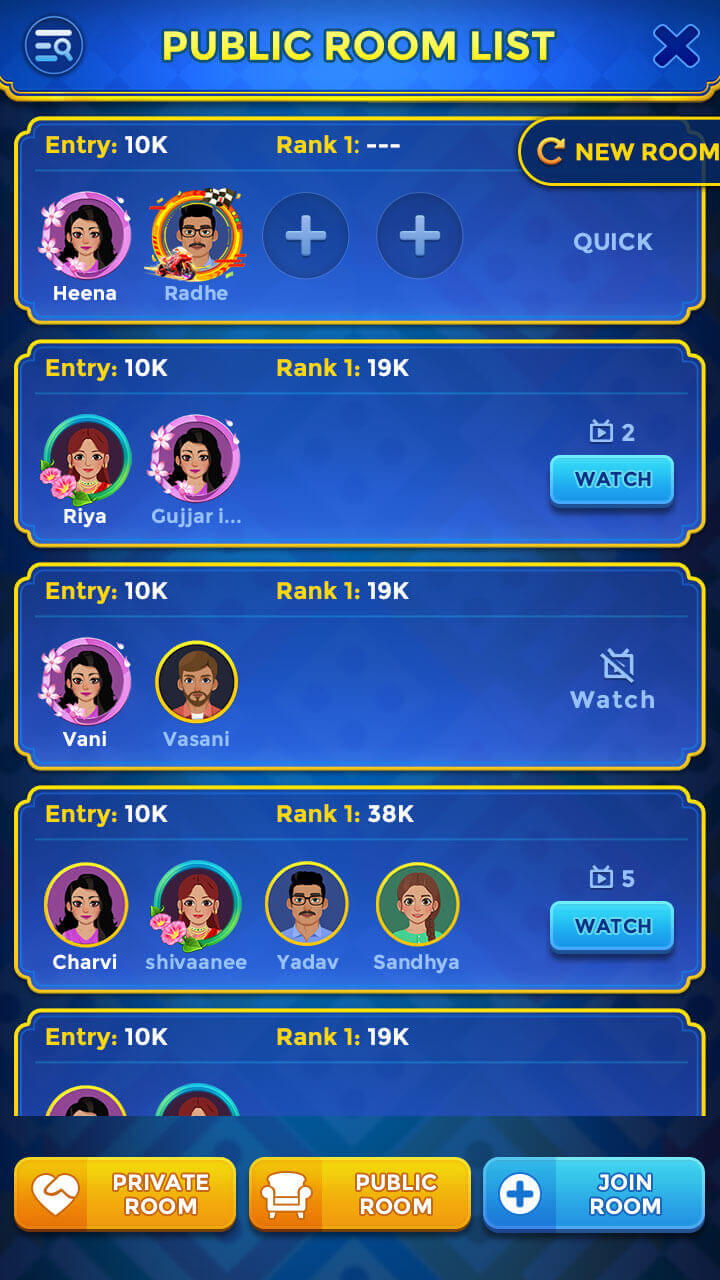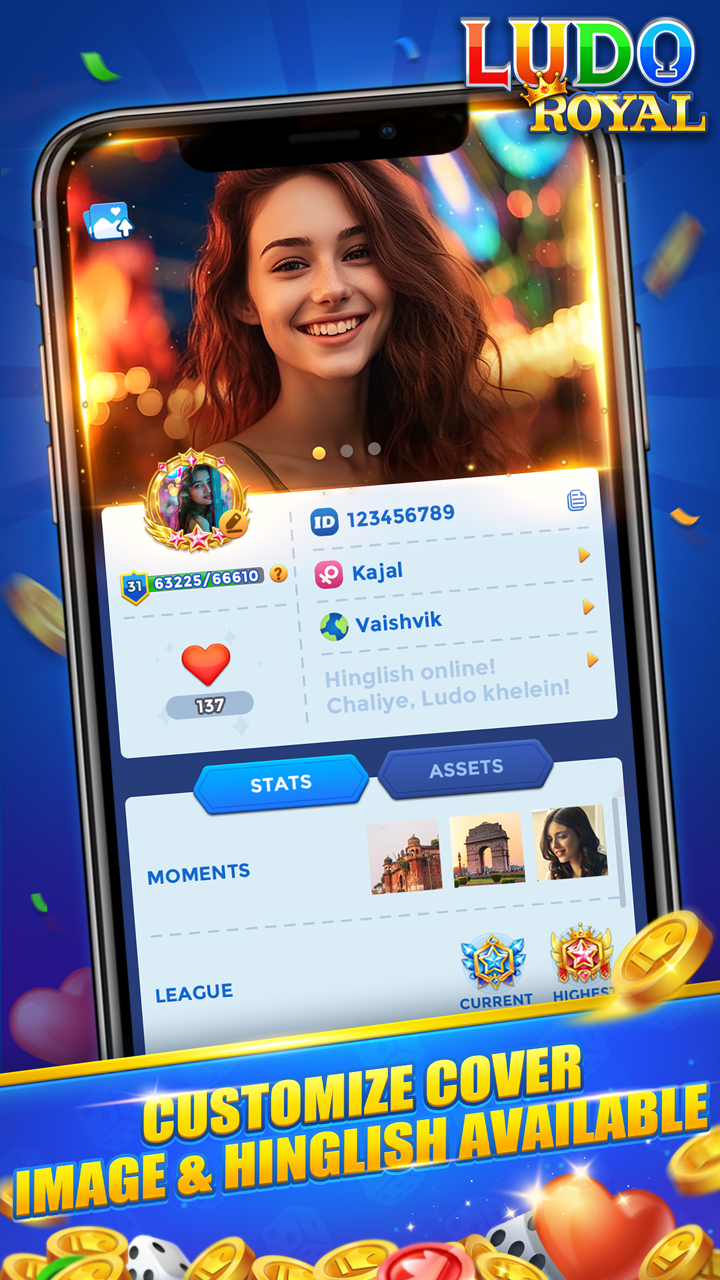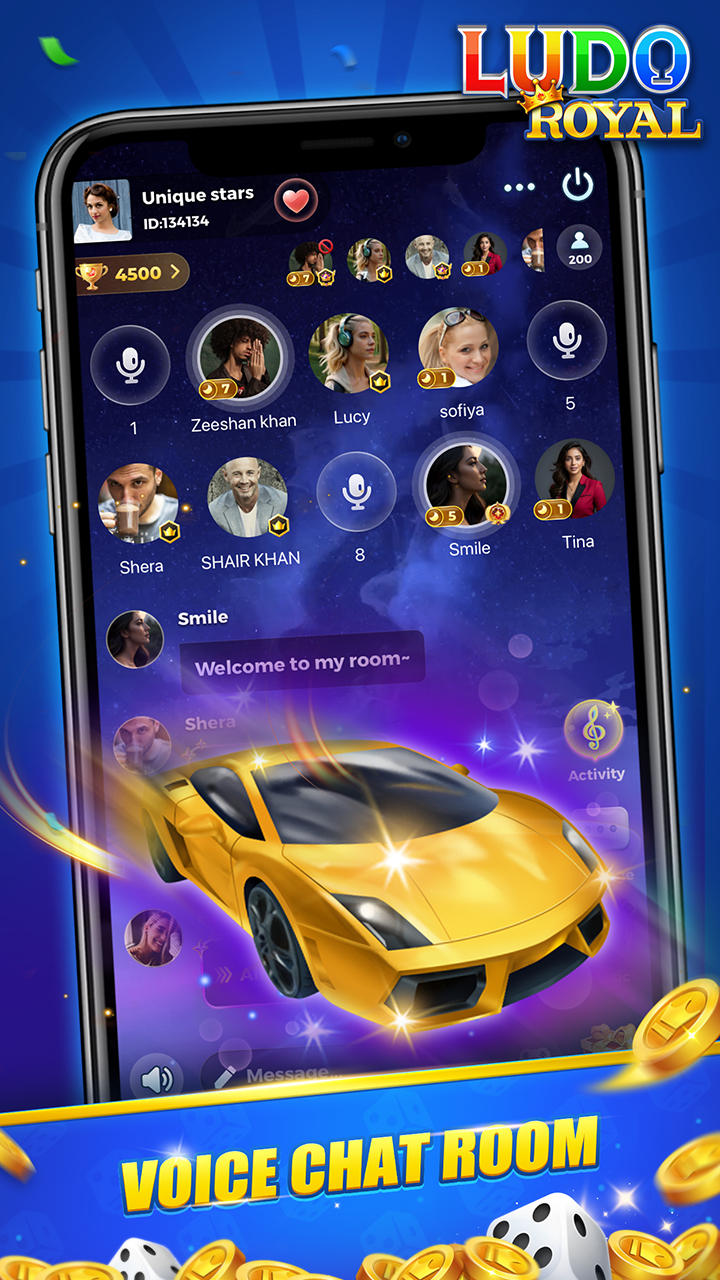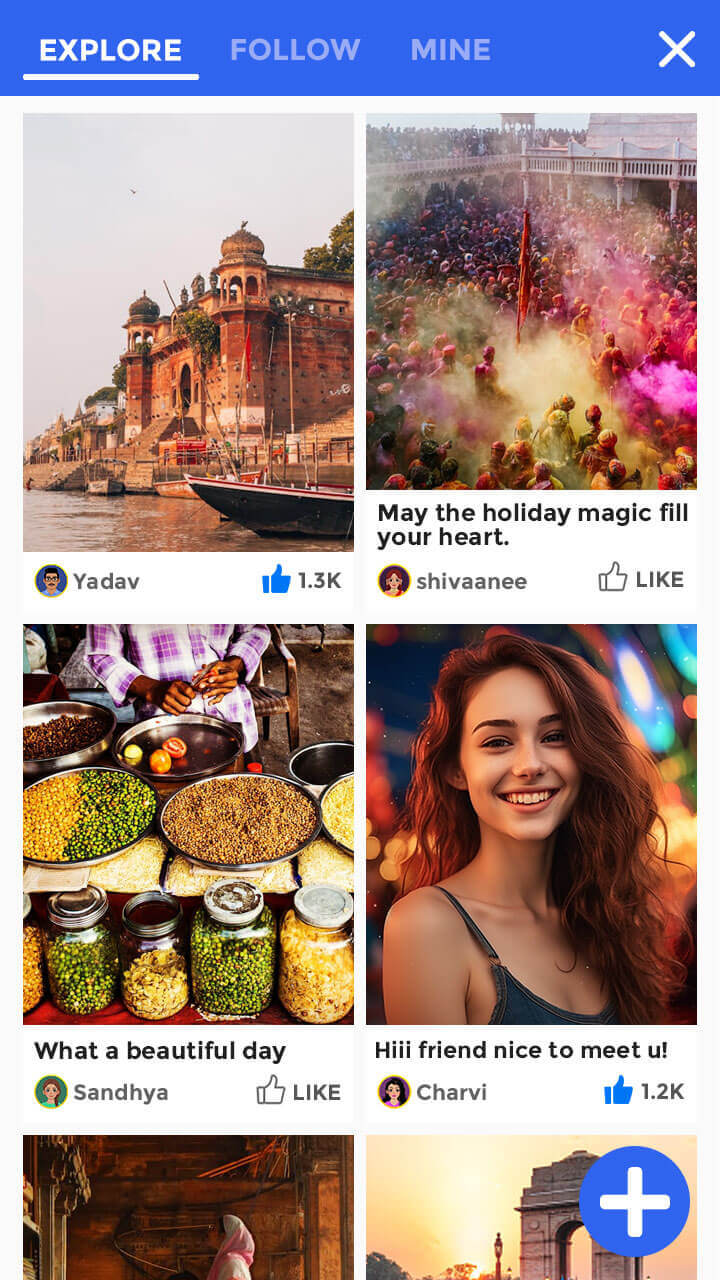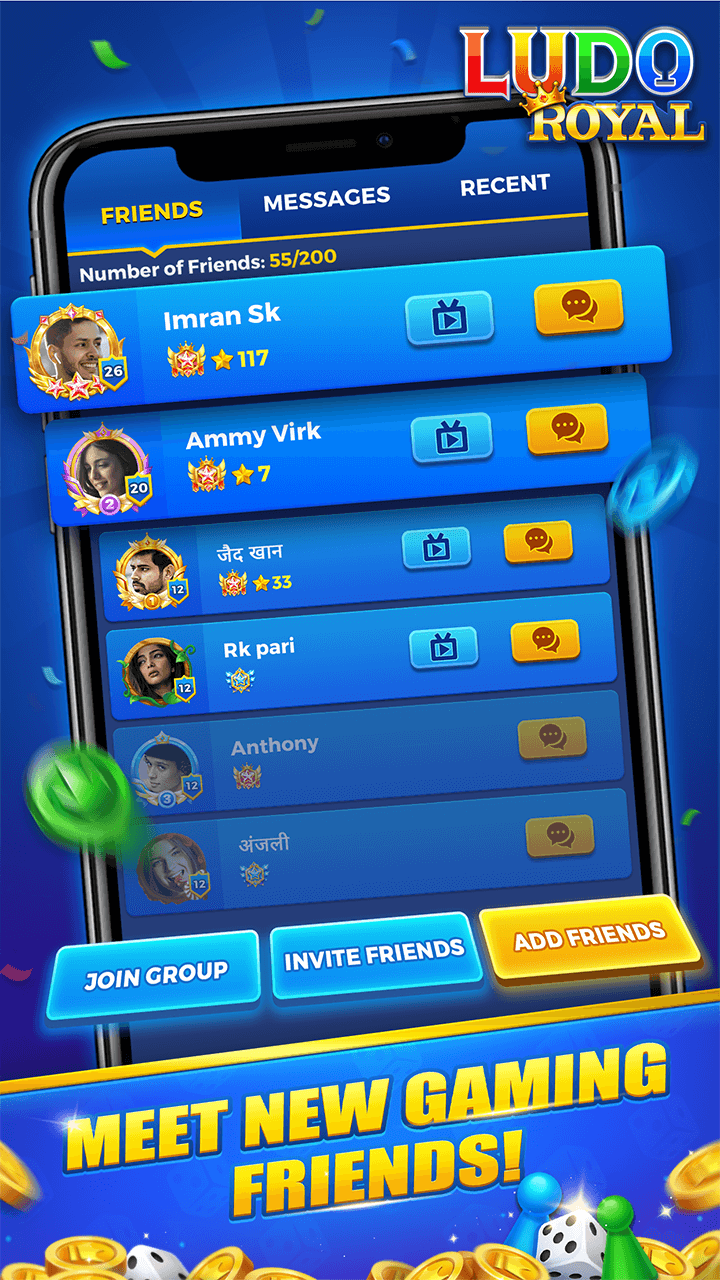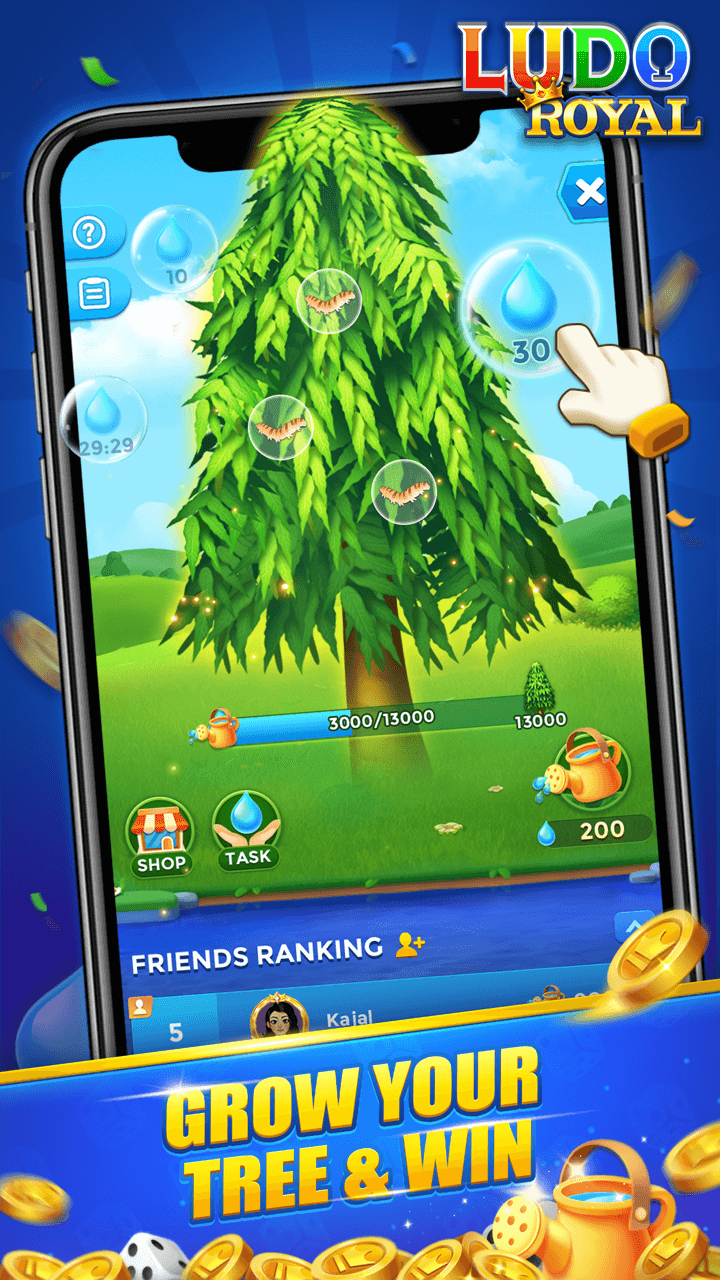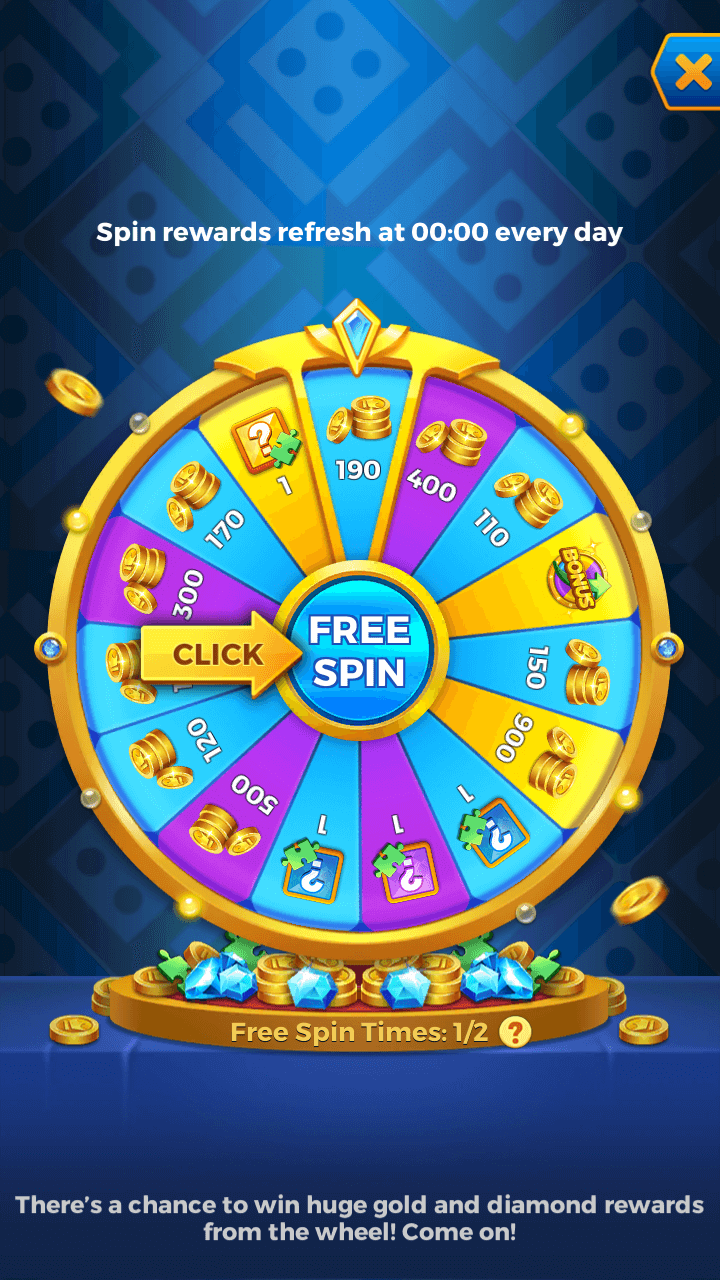The Super Popular FREE VOICE CHAT Ludo Game in India so far in 2024!
Ludo Royal: A Ludo game with free voice chat and no forced ads, perfect for playing with friends and family to enjoy relaxing and quality time.
No annoying Ads, now it's all about the fun!
Classic Ludo never gets old! Match with global players, team up with friends, join public or private rooms... it's all waiting for you!
2024's top Ludo game in India with voice chat, highly praised by players, boasting an excellent reputation!
Endless fun events! Enjoy abundant rewards and challenges, always keeping things fresh!
Play and earn mobile credits, only with Ludo Royal!
We love India, that's for sure! We create Ludo games that Indians adore!
AWESOME FEATURES
Unique and Exciting Features of Ludo Royal
FREE VOICE CHAT
Free voice chat to
make new friends, interact with
old friends, and enjoy a fun time while playing!
NO FORCED ADS
No more ads! Enjoy
a completely relaxed Ludo game experience!
MULTIPLE MODES
Whether you love classic
or quick gameplay, experience
the thrill of Ludo in different modes here!
PUBLIC ROOM
Exciting competitions with everyone,
sharing the fun in rooms for you and others!
RANK & LEAGUE
Show your skills, challenge the world, and witness your highlights!
MOMENTS
Share exciting moments, discover interesting
personalities, interact without boundaries,
and enjoy a new Ludo experience together!
SCREENSHOTS
Show off your game skills
See what others are saying about Ludo Royal
kollana nageswarao
super wow 😲 mind blowing Ludo game Super cat pressure
Mahandr Kumar
game is time pass no earning app. this is a easy step . voice chatting app.
Shivam Shaurya
The game has the best preferences and gameplay, but the only problem is that it doesn't give any notifications of chats . The developers should work on this issue.
Karan Kumar
the game is amazing and its chat and voice is too good to talk anyone and text anyone.
Amithkumar Baleshwarprasad
it's amazing no words to express my feelings and happiness in playing in very hard and sensitive times 🙃 it's takes tension and various with himself thank you so much ❤ guys you have done a great job 😀 thanks so much 🙏 😊 again 😊
Ram ji
Best ludo app . No any ludo app like this. Super thankyou ❤️
Vijay Srivastava
लूडो खेलने में बहुत आनंद आता है दिन भर की थकावट दूर हो जाती है यदि हम शाम को मात्र एक बार खेलते हैं तो बहुत बहुत धन्यवाद
Ram Sham
1 न.. सुपर स्पेशालिटी गेम है.. बहुत बडीया.. मजा अगाया 1.न गेम आहे खूप आनंद मिळाला आणि विशेष म्हणजे जे खेळणारे खेळाडू आहेत त्यांच्या सोबत व्हॉईस बोलणे होतात.. अगदी उत्तम मस्थ
Nilesh Thapad
Best game india Ludo Rayal my request all beat player download Ludo Rayal
PLAY NOW FOR FREE
PLAY NOW FOR FREE
CONTACT US
support@ludoroyal.com
Copyright © 2023 - 2025 Waha Technology FZ-LLC. All rights reserved.